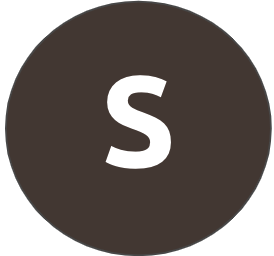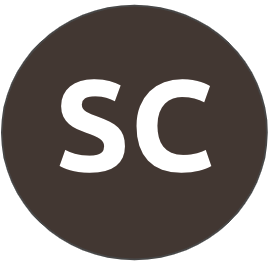After a good bit of research, we determined that our Chester County PA Facebook setup was not ideal. It was a Profile which is attached to a person and limits flexibility.
So we created a Page (technically a business identity). It was suspended then quickly allowed. We realized we had a name error and when trying to correct it and the page was again suspended. This time, the suspension was upheld (very inconsistent). There seems to be no appeal process or easy support ticket submission to fix this.
Does anyone have any tips?
edit: to be clear. The page was suspended for impersonating CCL. Sorry for omitting this important detail.
@Mark Klimp I'm definitely not a Facebook expert but I found these instructions which may help.
To appeal a Facebook page violation, first navigate to your Page and look for a "Request Review" or "Appeal" option, often found in the Page Status or within notifications related to the violation. If you receive an email about the violation, you may also find an appeal link there. If you're unable to find the appeal option directly on your Page, check the notification center or use the "Request Review" option within the Monetization Manager or Meta Business Suite. You'll typically need to explain why you believe the violation was a mistake and provide any supporting evidence.
Here's a more detailed breakdown:
1. Find the Appeal Option:
Check your Page Status:
Go to your Page and look for "Page Status" or a similar section. You might see a notification about a violation and an option to request a review or appeal.
Review Notifications:
If you've received an email or notification about the violation, look for an appeal link within that message.
Monetization Manager/Meta Business Suite:
If the violation affects your monetization, you may find the appeal option within the Monetization Manager or Meta Business Suite.
Account Status Overview:
If the violation affects your account, you can find the "Request Review" option in Account Quality within the Account status overview.
2. Provide Your Appeal:
Explain the Issue:
Clearly explain why you believe the violation was a mistake or why the content shouldn't have been removed.
Provide Evidence:
If possible, provide any supporting evidence that contradicts the violation, such as a link to the relevant policy or guidelines.
Follow Instructions:
Make sure to follow any specific instructions or guidelines provided in the appeal form or notification.
Be Polite and Respectful:
Keep your tone professional and respectful when submitting your appeal.
3. Common Types of Appeals:
Community Standards Violations:
If you believe your Page was removed or limited due to a mistake regarding Community Standards, you can appeal.
Trademark/Intellectual Property Violations:
If your content was removed due to a trademark or intellectual property complaint, you can submit an appeal.
There's also a contact form:
I hope that helps!
Search Forums
Forum help
Select a question below
CCL Community Guidelines
- Discuss, ask and share
- Be respectful
- Respect confidentiality
- Protect privacy
CCL Blog Policy Area Categories
- Price on Carbon
- CBAM
- Clean Energy Permitting Reform
- Healthy Forests
- Building Electrification and Efficiency