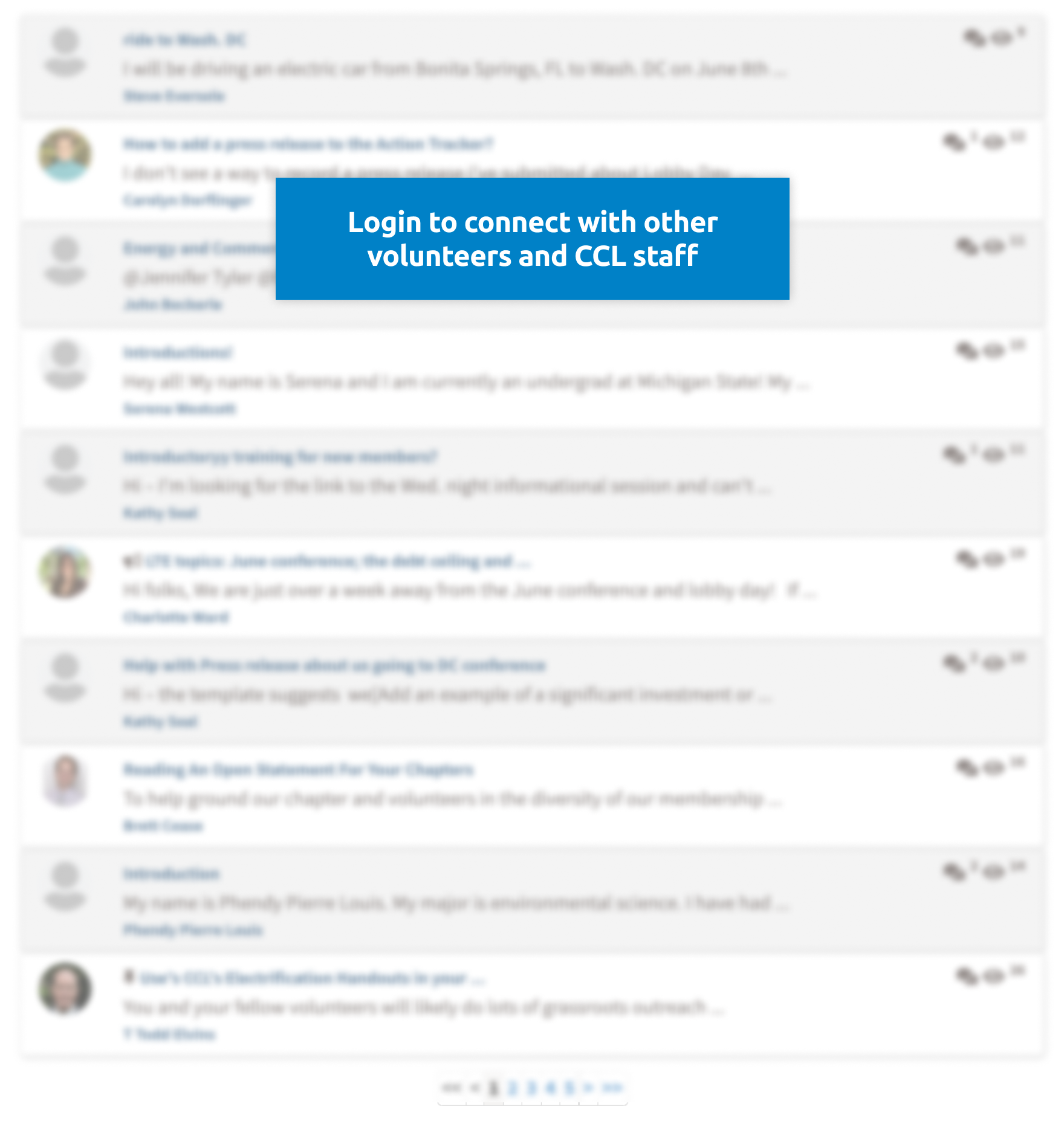Login
List of Events
Sort By Date
Starts:
01/06/2026 1:00pm PST
Starts:
01/06/2026 2:00pm PST
Starts:
01/06/2026 4:30pm PST
Starts:
01/07/2026 8:30am PST
Starts:
01/07/2026 4:00pm PST
Featured Recent Discussion