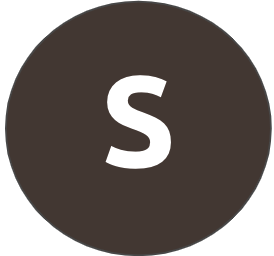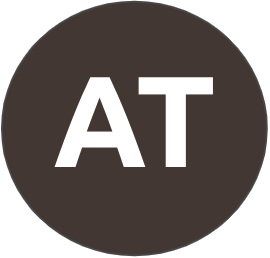3007 Posts
Watch CCL Community's 10-minute An Introduction to Healthy Forests training video and then talk to three people you know about what you learned. If you'd like to contact Congress about healthy forests, you can edit the default message in this tool cclusa.org/protect-forests
Replies
Search Forums
Forum help
Select a question below
CCL Community Guidelines
- Discuss, ask and share
- Be respectful
- Respect confidentiality
- Protect privacy
CCL Blog Policy Area Categories
- Price on Carbon
- CBAM
- Clean Energy Permitting Reform
- Healthy Forests
- Building Electrification and Efficiency